REFERRAL PERKS®
For a limited time, earn $200* for you and your friend for every successful referral.
For a limited time, earn $200* for you and your friend for every successful referral.
Learn how an FHSA helps you save for your first home faster.
Learn which savings option is the best for your financial goals.
Explore this step-by-step complete guide to starting a business in British Columbia.
We’ve rounded up 10 of the most common scams — along with ways to identify and outsmart them.

Manage your business expenses and get more from your spending with our suite of credit cards.

Access your credit card information quickly, easily and securely with CardWise, Collabria's new digital account management platform, or MyCardInfo. View your current balance, transaction history, enable alerts, and more conveniently on your desktop or mobile device.
Log in or register now
|
|
Designed for your growing business
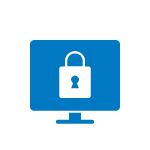
Real-time fraud text alerts and a wide range of additional security layers provide protection and peace of mind.
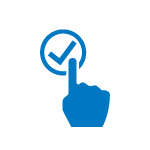
There's no limit to the points1 you can earn, and you can redeem them for cash back, travel and merchandise*.
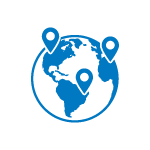
Your Mastercard® is conveniently accepted nearly everywhere in the world.
Cardholder Services
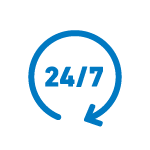
Canada and US: 1-855-341-4643
International Collect: 1-647-252-9564
What can we help you with today?
Online
By phone
At an EXCHANGE ATM
By phone
If you didn’t receive your new PIN in the mail or you’ve misplaced or forgotten it, not a problem. You can select a new one during the activation process. Here’s how:
Your future Mastercard purchases can now be completed by using its tap functionality or by entering your new PIN only once.
You currently can't access your credit card information from online banking. You'll need to register on mycardinfo.com. If you have multiple card types, you'll need to register each separately.
Within mycardinfo.com you can view transactions, statements and your reward points balance. You can also make payments and set up fraud and travel alerts.
You can find your rewards points balance by registering on the rewards site collabriacreditcards.ca/cashrewards or through mycardinfo.com
To explore rewards or redeem your points, visit collabriacreditcards.ca/cashrewards.
There are three ways to make a payment to your credit card account. The fastest and recommended approach is to register with mycardinfo.com to make a payment from your account or call Cardholder Services with your account information.
Alternatively, you can pay in-person at the Enderby & District Financial Branch. This method can also take up to 5 business days to process.
To set up automatic payments to your card:
You'll then be taken to the AutoPay page. Note: you will need to confirm your email address every 180 days.
If you paid using mycardinfo.com, contact Cardholder Services at 1-855-341-4643—the number that appears on the back of your card.
However, if you paid using online banking, please call our Contact Centre at 1-888-597-8083 and a representative will be able to assist you.
Any designated ABR should contact Collabria Financial Services to request Mycardinfo login credentials for any Consolidated Pay Business credit card account. Collabria Financial Services will create your Mycardinfo account and email the login credentials to the ABR. Individual cardholders under a Consolidated Pay setup can self-register in mycardinfo.com to view their own card transactions but cannot make payments.
After you have activated your new card, the primary cardholder or Account Business Representative (ABR) can apply for a different credit limit by contacting Cardholder Services at 1-855-341-4643—the number that appears on the back of your new card.
If you have a Consolidated Pay account and have registered with mycardinfo.com , the Account Business Representatives (ABR) can adjust the individual card limits to the combined total of the control account limit.
1Reward points are earned on net purchases only. Any Cash-like Transactions including Cash Advances, Balance Transfers, and interest charges, fees, payments, credit or debit adjustments and any amount other than Purchases that may be charged to your Account with your Card or Convenience Cheques, do not qualify for Points. For more information visit collabriacreditcards.ca/rewards.
*Terms & conditions apply. Visit https://reward-headquarters.com/groupCollabriaNational/home for more details.
The Collabria Mastercard is issued by Collabria Financial Services Inc. pursuant to a license from Mastercard International Incorporated. ®Mastercard and the circles design are registered trademarks of Mastercard International Incorporated.
Collabria Financial Services Inc. (“Collabria”) is an independent entity from your credit union with no ownership interest in the other. If you choose to obtain Collabria credit card services through a referral from your credit union, it will receive compensation from Collabria.
We acknowledge that we have the privilege of doing business on the traditional territory of First Nations communities.
© First West Credit Union. All rights reserved.
Proudly Canadian